Metamask wallet is an app and browser extension that is primarily set up on the Ethereum network. However, if you wish to add other networks, such as Polygon, you will be able to do so by following a couple of steps. Here is a guide on how to add a polygon to Metamask.
To connect your Metamask wallet to the Polygon network, you will have to manually blockchain information to a wallet. This information includes the RPC URL, chain ID, and network name.
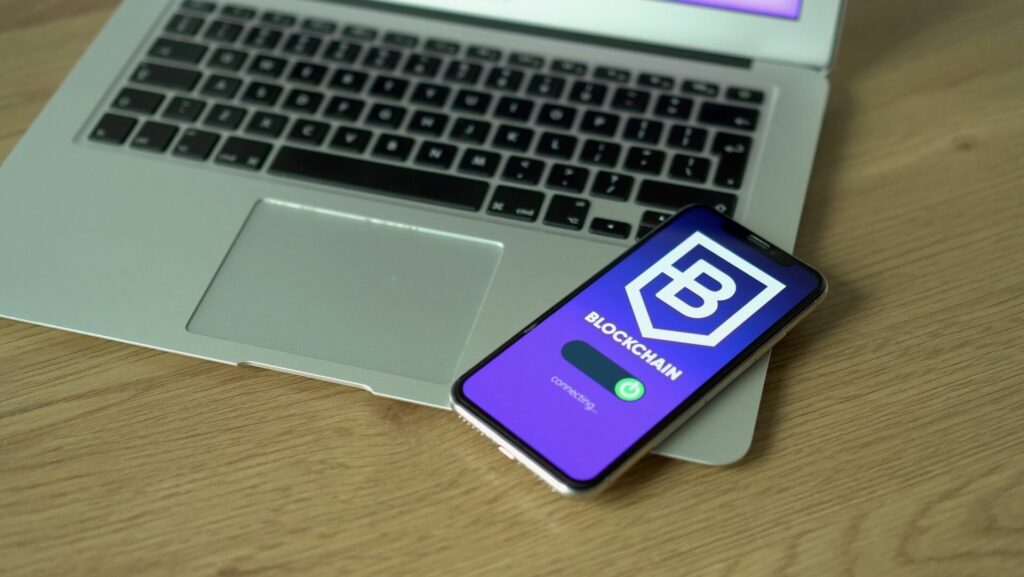
You Won't Believe What Happens When You Click This Link - Earn THOUSANDS in FREE Crypto Now! 🤑
This crazy new website is giving away FREE cryptocurrency like Bitcoin and Ethereum just for completing simple surveys, offers, and watching videos! All you have to do is click the link below, sign up for a free account, and start earning points towards REAL crypto rewards!
Some users are reporting earnings of over 5,000 points (worth up to $50!) credited in just minutes after signing up. That's right, you can get PAID to browse the internet! 💰
Don't miss out on this limited time opportunity to score BIG on free crypto! Click below and join now before it's too late.
Act fast - this is too good to be true!
There is another way you can add Polygon by using Polygonscan on the network website. The process is simple. All you need to do is scroll down to the bottom of the website and click on the “Add Polygon Network” button and approve it on your Metamask wallet. However, this will not work on the Metamask application, but you can add the network manually.
How to Add a Polygon to Metamask Wallet -Step by Step Guide
If you have any issues with the Polygonscan option, you can always add the network manually. The process is simple, and all the information you need is located on the Polygon website. But before you add any network,you will need to install and open the Metamask wallet first. Go on the Metamask website and click “Create a Wallet.” Make sure all security codes and passwords are stored somewhere safely. The next step is to add a new network.
Step 1 – Go on the Network Option and Click on Add Network Option
Once you have opened the Metamask wallet, you can add the new network. Go on and click the network dropdown menu. A button named “add Network” will appear and you should click it. After you do that, a new window will appear.
Step 2 – Add Polygon Network Details
After a new window appears, you will see blank fields that need to be filled out manually. Here is the information you need to insert in the corresponding fields:
- Network Name: Polygon Mainnet
- New RPC URL: https://polygon-rpc.com/
- Currency Symbol (optional): MATIC
- Chain ID: 137
- Block Explorer URL (optional): https://polygonscan.com/
After you enter this information, click on save, and the network will be added to your wallet. To check if the network is added, go on the Network dropdown option and see if the Polygon network is added. Also, you can see on your Metamask wallet where other tokens are listed and see if the MATIC token balance is added. MATIC is a native token of the Polygon network and should be added automatically to your wallet.
How to Transfer Tokens to Polygon (Matic) Network?
Now that you have added the network to your Metamask wallet, you can use it on the Polygon network. Polygon network operates on Ethereum blockchain technology, but it is considered a more flexible and cheaper network that is also safe. The currency of the network is MATIC which is an ERC-20 token. That means it is compatible with other Ethereum-based currencies. If you wish to transfer your existing tokens to MATIC (Polygon) network, you will first need to install a Polygon wallet. Here is a step by step guide on how to transfer your tokens to the Polygon:
| Step 1 | Go to wallet.polygon.technology and open up a Polygon wallet |
| Step 2 | Connect your Metamask wallet with Polygon wallet |
| Step 3 | Go on the “Polygon Bridge” option |
| Step 4 | Select USDT in drop-down option |
| Step 5 | Enter the amount you wish to transfer |
How to Add Polygon Tokens to Metamask?
Like with all blockchain networks, there are other tokens you can choose to buy and trade with them. Once you connect your Metamask wallet to the Polygon network, the only token that will by default appear in your wallet will be the MATIC token. In order to add other tokens from the network, you will need to do this manually as well. First, you need to go on Polygonscan and find the token you want to add. Click on that token and copy contract and token details. Then return to Metamask and click on the button import tokens that will appear underneath the MATIC token. A new window will open where you can paste the token contract and other details. After you are finished, click “add custom token” and then click “import tokens.”

What Are the Benefits of Using Metamask on Polygon?
Metamask is a wallet that supports the whole Ethereum Virtual Machine, and you can use it to collect NFTs, interact with DeFi DApps, and trade with crypto. By adding Metamask to Polygon, you will expand the usage of this wallet. You will be able to mint Polygon-based NFTs on NFT marketplaces for free. You will be able to send and receive MATIC tokens, and you can swap these tokens in decentralized exchanges (DEXs). Also, if you were a user of the Ethereum network, switching to the Polygon network would be an easy and smart thing to do. As you may know, Polygon is an Ethereum-based new solution that was created to improve the Ethereum network. It is supposed to be faster and more flexible, and it uses a proof-of-stake mechanism. Which makes each transaction cheaper and faster.
But Metmask can be used on other crypto networks as well, so if you are new to the crypto world, this wallet will provide you with a safe and user-friendly interface that is excellent for beginners.